(Before continuing, I should state that I am indebted to a reader, “James”, who provided the Sony SmartTag URIs in a comment to my previous post.)
My explorations into the world of NFC on my Android mobile phone continue. After initial disappointment at the pre-installed Sony Xperia SmartTags application (which is apparently unusable without Sony Xperia-branded SmartTags, which aren’t currently available in the UK), I then had moderate success with two alternative applications from the Google Play shop: NFC Task Launcher and NFC Quick Actions Free, which can both be programmed to perform a range of actions on your phone in response to scanning a custom NFC tag. Neither application was perfect for my purposes, but perhaps the most impressive feature about them was that, within a day of writing about them, I had direct communication with the developers of both applications. What’s more, both applications are clearly under active development and show lots of potential for the future, and I wish them both luck.
However, then came an interesting twist in the story, as “James” provided a key bit of information – the URL that is encoded on each of Sony’s Xperia SmartTags. With this knowledge, you can create your own SmartTags using any regular, generic NFC tag, saving yourself the ridiculously overinflated £15 price asked by Sony, and make use of the built-in SmartTags application in the process. Here’s how:
1.) Get some NFC tags
Head over to somewhere like http://rapidnfc.com/ and pick up four generic NFC tags. You can get wristbands/key fobs/stickers – whatever you want really. I’ve tried “ultralight”, “NTAG203”, and “1k” tags and they all seem to work fine with my Xperia S. Note that the SmartTags application only recognises four different tags, so there’s no point getting more than that (not for this exercise, anyway).
2.) Program the Tags
To simulate the different-coloured SmartTags, you need to write the appropriate corresponding URI to an NFC tag. The only slight problem is that, instead of a website like http://www.example.com, the SmartTag URIs use a custom URI prefix of semc://.
Not all NFC writers are capable of writing URIs using custom prefixes. Unfortunately, neither NXP TagWriter nor NFC Quick Actions – the two applications I already had installed on my handset are currently capable of doing so:

NXP TagWriter forces you to create a URL that begins with the http://www. prefix |

NFC Quick Actions will generate an error if you try to write a URL that does not begin with http. |
Fortunately, there are still plenty of other alternatives, and the free NFC Tag Writer & Reader from Connecthings allows to specify any custom URL you want. So, install and launch the application, and write the following URLs to each of your four NFC tags:
- Blue (Car) tag: semc://liveware/A1/1/NT1/1/smarttags1
- Red (Home) tag: semc://liveware/A1/1/NT1/2/smarttags1
- Black (Bedroom): semc://liveware/A1/1/NT1/3/smarttags1
- White (Office): semc://liveware/A1/1/NT1/4/smarttags1
 |
 |
3.) Assign actions to your new “SmartTags”
Now, return to the home screen and try scanning one of your newly-programmed “Smart” tags. The Xperia SmartTags application should recognise it and launch accordingly. You can then assign a set of actions that should be carried out every time each tag is scanned.
 |
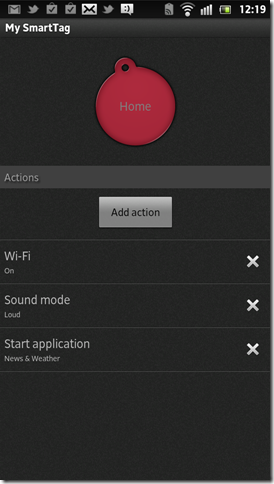 |
The range of actions that can be assigned using Sony’s SmartTags application seems pretty similar to those available in other NFC applications. The advantages of the SmartTags application is that it is free (unlike NFC Task Launcher) and supports multiple actions assigned to the same tag (unlike NFC Quick Actions). The biggest disadvantage, however, is that it only seems to recognise four unique tags. I did try programming the hypothetical next URI in the series: semc://liveware/A1/1/NT1/4/smarttags1, but, perhaps unsurprisingly, it wasn’t recognised.
As I said previously, both NFC Task Launcher and NFC Quick Actions seem to be under active development, and the discovery of how to make the SmartTags app work with generic NFC tags certainly doesn’t negate the possible use of other NFC applications on the Xperia S – it just opens up another possible avenue of NFC. Hopefully this post will help let you explore that avenue while saving you 15 quid or waiting 2 months for the official Sony SmartTags to come out ![]()




I got some mifare classic 1k tags and wrote the URI semc://liveware/A1/1/NT1/1/smarttags1 to it, but the Xperia app does not open when I scan it (Galaxy Nexus / 4.0.2). I only have the intent to open my tag reader…
Jan – the SmartTags app is made by Sony, so I guess maybe it’s designed to work with Xperia phones only? (I assume you have installed the app on your nexus, right?)
Yes, it’s on my GNex but I don’t think that matters. There’s a comment on the market page saying that it works on a Nexus S… I’ll investigate further.
Heureka, it’s working now 🙂
Just having “Xperia™ SmartTags” (1) installed is not enough, you also need to have “LiveWare™ Manager” (2) installed (hint: look at the URL)…
(1) https://play.google.com/store/apps/details?id=com.sonyericsson.extras.smarttags
(2) https://play.google.com/store/apps/details?id=com.sonyericsson.extras.liveware
The Mifare Classic RFID card is fundamentally just a memory storage device, where the memory is divided into segments and blocks with simple security mechanisms for access control. They are ASIC based and have limited computational power. Thanks to their reliability and low cost, these cards are widely used for electronic wallet, access control, corporate ID cards, transportation or stadium ticketing
http://www.mifarecards-rfid.com
Thanks Jan, you are a hero!
I am, at least if you ask my kids 😉
I just installed both the smarttag software and the liveware software, but for some reason when i install the smarttags software it doesn’t display the application anywhere, so i can’t start the software (but it does say it’s installed), any ideas? (i installed it on an HTC One X btw)
I installed both the applications on my HTC One X, but for some reason i can’t find an application icon anywhere, so i can’t start the app (though it does say its installed), any ideas?
Hi,
I mentioned in Part One (https://alastaira.wordpress.com/2012/03/22/fun-with-nfc-part-one-reading-writing-nfc-tags/) that the SmartTags app doesn’t seem to have an icon or display in the application launcher. However, it does expose a widget that you can add to a home screen (or, at least, it does on my XPeria)
Ahh, stupid me 🙂
You’re correct, there is indeed a widget! Thanks for the help… now on to get (or make) some tags 🙂
Ive got MIFARE classic 1K Tags from theNFC Dog and have been able to pair them up with my Xperia S. Although with mine I had to leave off the last 1 in the URL adress (After smarttags) this was how my original Xperia tags were set up. NFC Dog were cheap and Quick I had mein within 4 Days in Germany and the postage was also minimal. Thanx for the blog very useful.
Hi guys,
How do I add actions such as turn on auto sync or ring tone?
This whole NFC Tag thing seems like a solution searching for a problem.
How is this preferable to simply having the ability to select one of 4 “Macros”
E.g. Macro’s called Home, Car, Office, Bed.
This has the advantage that when you’re in a strange Car, or Bed (e.g. Hotel) you don’t miss the Tag
You may have a good point… I’ve only used it as a “toy” so far, but we’ll have to see what develops, I suppose.
Thanks for these three posts! Very useful. Us marketers are keeping a close eye on NFC but most still don’t know what it is yet!
Just a question: where are the actions stored? I mean, in your second post you seemed to write the actions directly in the tags themselves, but from this post I have the impression that the actions are now being stored on the phone (by the way, this would explain why you can store more that one action per tag now).
The question is, if a different mobile phone reads the tags in your second and third post, would it perform automatically any actions?
Thank you very much. Great & very interesting post series!
It will work with sony-s liveware application, the app recognizes the tag by the URI you wrote to the tag.
You can pair actions to this recognized tag in the app.
Pingback: Sony Xperia Z Ambassadeur - Part 1 - The shower scene - Dailybits.be weblog
Thanks for the useful info, whilst searching for this I also discovered someone has now made a handy app to do this without having to manually enter the urls – https://play.google.com/store/apps/details?id=com.vexedbadger.smarttagmaker
Also as seen in the above app there is a second set of smarttags (NT2) so you can define up to 8. The format for the second set if you want to write them in another app appears to be semc://liveware/A1/2/NT2/5/smarttags2 (replacing 5 with 6,7 or 8 for the rest)
Hi, NXPTagwriter can definitely now write the URI as you wrote it (I think they’re very keen to make it do everything you may need as NFC is their technology)
Does anyone know the URI for the new NT3 type Xperia Smarttags? I ordered some writable tags from whiztags.com and since they come in all the Sony colors I would like to make NT1, NT2 and NT3 tags out of them for use with my Z1 compact. ;(
Okay, did some experimenting with my whiztags.com tags. Created all 8 Sony Smarttags and they work fine. I also created semc://liveware/A1/1/NT1/0/smarttags1 which shows up as “nfc_product_1.0”.
Then I tried to guess the NT3 semc URI and tried semc://liveware/A1/3/NT3/9/smarttags3 (the next logical one after semc://liveware/A1/2/NT2/8/smarttags2). That one got recognized by SmartConnect as nfc_product_3.9. So you can have more than 8 NFC tags recognized by Smartconnect, only they do not show up as a colored SmartTag. 🙂
Now I only have to find out how to remove the nfc_product_*.* devices from SmartConnect. 😉
Another reason why one should NOT buy these expensive Sony SmartTags (I did) is: These are NFC Forum Type 3 Tags also known as FeliCa. They’re massively used in Japan but nowhere else. The real problem is that some NFC Readers are not able to read or write these tags.
I have three Readers here. One 99 € Multi-ISO (which can read/write RFID tags too) and that one cannot read/write FeliCa. My second reader is available for 30 € and just reads/writes NFC. However this one can read/write FeliCa. And my third reader is my Xperia Z3+ which can read/write everything both of my previous readers can combined.