I recently submitted my first asset to the Unity Asset Store – a set of shaders designed to produce a variety of real-time “hand-drawn” effects.
Drawing on a range of influences, including A-Ha, Murasaki Baby, and Okami, the shaders are designed to be flexible and customisable. Separate “outline” and “fill” styles can be combined in different ways to create a range of effects resembling various art styles. The following images show the result when applying some of the supplied example materials to the Unity ShadowGun sample project:
Pencil
Crayon
Ink
Ballpoint Pen
You can play a web demo that demonstrates the effects here, and another here.
The “ballpoint pen” and “pencil” shaders both make use of a technique that calculates the apparent brightness of each part of the game scene, and replaces it with a texture interpolated from a sequence of images with progressively increasing density. This can be used to simulate artistic techniques such as hatching that represent different levels of tone intensity in an image. The basic method on which these shaders are based is described in this Microsoft Research article.
 |
 |
 |
 |
 |
 |
A Tonal Art Map representing increasing levels of hatching intensity
My shader pack already comes supplied with a set of hatching textures (referred to as the “Tonal Art Map”), but I thought I’d document here how I created them, so you can follow the process to create your own alternative TAMs. You can actually download the original set of 6 textures used in the Microsoft Research paper from here (together with an implementation of the hatching method in Javascript). However, since these textures are licenced under GPL, I couldn’t include them with the Asset Store download so created my own from scratch instead.
Creating a Tonal Art Map
You can use pretty much any graphics program for this – I used Paint.NET, but you could use GIMP or Photoshop just as easily.
1. Create a blank image – for performance reasons you should always make sure its dimensions are a power of 2 – 256px x 256px should be fine for most purposes.
2. Add some random noise to the image. In Paint.NET this is Effects –> Noise –> Add Noise. My TAMs are all monochrome, so set Color Saturation to 0. We’ll create the least intense image first, so set coverage relatively low (5 should do it), and set intensity high:
This should create an image as follows:
3. Now apply a blur, by Effects –> Blurs –> Motion Blur. Choose an angle and distance that looks attractive to you.
This gives:
4. Notice how the effect of blurring has created the strokes we want, but lightened the stroke intensity too much in the process (in fact, you can barely see them in the image above). To correct that, we’ll use Adjustments –> Curves. Change the Luminosity curve to resemble something like this:
This will make the image look like this:
5. If you’re happy with this as a base image (if anything, the image above is actually too intense, but I’ll leave it for now), then save it as your first texture (e.g. FillTex_0.tif). Then add a new layer to the image (Layers –> Add New Layer).
NOTE: For some reason, the Paint.NET noise function doesn’t appear to work on layers with a transparent background, so the first thing to do is to use the fill tool to fill the new layer in White. This will obscure your background layer for now but don’t worry, we’ll sort that out later.
6. With the new layer selected, repeat steps 1-4 above, but rotate the angle of the motion blur by 90 degrees. This should make your top layer appear as follows:
7. Now bring up the properties for your top layer (Layer –> Layer Properties) and change the Blend Mode to Multiply:
This will cause the hatching of the second layer to be overlaid on the first, darkening it where strokes intersect in much the same manner as would occur if you were to use a pen on paper:
8. If you’re happy with that as your second texture, merge the layers down (Layers –> Merge Layers Down) and save as FillTex_1.tif.
9. Keep repeating the process of adding new layers, adding noise, blurring, changing luminosity, and multiply blending for each additional texture in your Tonal Art Map (my shader pack includes shaders for 4 textures and 6 textures). For cross-hatching, you should alternate the blur angle with each layer, but you might also want to include a bit of random variation. The important feature of this technique is that each progressively more intense texture builds upon all the preceding textures.
Of course, you don’t have to stick to simple straight lines – try different noise functions, wavy lines, or textures in your TAMs to create interesting effects, or to simulate other materials such as pencil, chalk, or charcoal. Here’s another Microsoft Research paper that demonstrates some alternative textures:
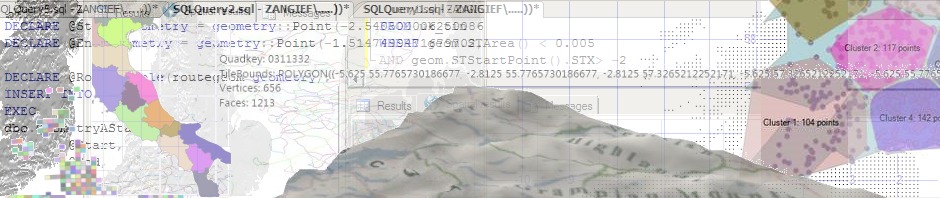


















Very interested in this very cool shader package. Does this work on Mobile?
Hi! These shaders have not really been designed with mobile in mind – as described in this post, producing the effects requires blending between a large number of textures (the most complex shader has 7 texture slots – 6 for the hatching textures and 1 for the base texture), and I suspect the GPUs on many mobile devices will choke on that. I know my 18mth-old Android handset – a Sony Xperia S – can’t handle that particular shader, but it will handle all the rest.
If there’s enough interest, I might consider writing “lite” versions of these shaders in the future that produce cut-down versions of the effects more suitable for mobile processing. I’ll keep you updated!
Hi Alastair, I Just bought this pack form the asset store and it’s really awesome!!!
I have a question tough: Is there any way for these shaders to retain the color info on the textures? I’m trying to achieve an effect like this: http://www.mobygames.com/images/shots/l/503749-valkyria-chronicles-playstation-3-screenshot-game-starts-in.jpg,
I’m an artist but I’ve already learning how to code shaders, I’m just too noob and thought you could point me on the right direction!
thank you in advance!
Hi! I’ve not played the game but, based on the screenshot, it should be a matter of blending the base texture based on the opacity or brightness of the calculated hand-drawn texture – let me have a play around and I’ll get back to you.
Edwin – is this any good? https://alastaira.files.wordpress.com/2013/12/pencilshade.jpg?w=582
It uses a toon ramp for the lighting, but instead of directly changing the light intensity based on the ramp lookup, it uses it to control how much pencil shading texture is overlaid.
Hi!, wow! that’s exactly what I was trying to achieve! looks great! If it’s not much to ask could you put it on an update to your shader pack??, I won’t ask you if you could share the code so I think an update to the shader pack would be awesome :), anyway Thank you very much!!!
Check your email 😉
Wow, the effect looks great. You are a Shader Magician. I’m working mainly with Mobile and just drueling over this asset. Please add Mobile support. There are over 2 million Unity Developers and many are using Mobile. Your time in making a Mobile version will definitely broaden the customer base and for sure increase sales.
I’m also interested in the Valkyria Chronicles effect, does your package include it as standard?
Hi Darien – I’m just in the process of updating the pack and this will be included in the next version, together with several optimisations that improve performance on mobile devices – should be available within the next week!
Thanks, is there any way to get that textured shadow fill effect to work with more a lighted toon texture? Also possibly with the hatched outline as well?
I guess that was a dumb question since it uses the shadow to place the effect, but I’m having trouble getting it lit to the right amount.
Just wondering if the shader ignores transparency? So for example if I have a texture of a star that I place on a quad, will the shader only convert the non transparent area of the texture?
Hello – I bought you shader pack and it’s really lovely, though i’m having a bit of trouble getting it set up. I’m not sure if this is the right place to ask about it, but when I try to apply the swapShaders script to the object I get this message: “Can’t add component ‘swapMaterial’ because it doesn’t exist. Check to see if the file name and class name match.” I’m pretty new to unity so forgive me if this is a silly question. Thank you
Hi – oh no! Sorry to hear that. What version of Unity are you using? The swapMaterial script is not actually required to use the shaders – that’s just a script used in the example scene to enable you to easily browse through the different shaders available. If you just want to assign a single material to an object in your game, you don’t need it at all.
Heya,
I went to purchase your shader pack from the asset store this morning and Unity threw up a warning that they may not work in Unity 5. Can you confirm that they have been tested and work properly in Unity 5 please? If not, do you plan on updating the shaders for Unity 5 compatibility?
Hi – the shaders are compatible with Unity 5, but it breaks the included example scene. I’m in the process of submitting a v5-specific version now.
Hi! I stumbled upon this blog looking for post-process ink outline shaders for Unity. Most of the shaders I found do it as polygon offset with inverted normals in pitch black color. Are these ink outlines made it in the same manner or as post-process? Thanks.
Hi – there are a variety of techniques used in the different shaders in the pack, but yes, your general description is how the outlines are generated. The difference is that my outlines are not based on a simple offset but are animated per-vertex and (optionally) overdrawn, to create a “scribbly” effect:

The advantage of using shaders rather than image effects is that you can assign and customise the effects per material/object in the scene (and also because, at the time I created the pack, Free users couldn’t use image effects :). Creating a post-process outline effect is actually much easier – there’s even a built-in edge detect effect that will provide a good start: http://docs.unity3d.com/Manual/script-EdgeDetectEffect.html
Hi there!
First of all, these look great 🙂
Secondly, do these shaders work well with sprites? Respecting transparency? What about playing nicely if they’re positioned in a sprite atlas, whether it be the Unity inbuilt one or say 2d toolkit for example?
Cheers,
Simon